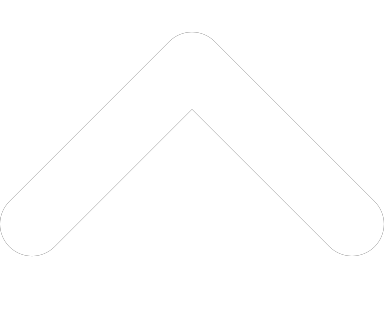Practice Perfect
Important Notes
Only install updates when support is available. Support is available Monday to Friday from 8:00 am to 8:00 pm EST.
If you receive a 'licensing error' message when you try to launch Practice Perfect after the update has been completed, please email a screen-shot of that message to [email protected], please make sure you include your clinic name.
Please note, if you are upgrading from a Practice Perfect version prior to 3.0.0.560 then you will require the assistance of our support department to install this update.
Updates can take time to complete - be patient and plan accordingly - NEVER interrupt an update even if the system appears to be non responsive, especially if updating from a version prior to R516.
Are you using the most current version of Practice Perfect?
The most recent PracticePerfect update is version 3.0.0.634. To check what version you have, within PracticePerfect, click on HELP and then ABOUT. The version number will be listed directly under the PracticePerfect logo. If any number less than 3.0.0.634 is displayed, then you require the update.
What is on the new update?
Click here to obtain the release notes for this update.
What if I would like Practice Perfect support people to do this for me?
If you are updating from PracticePerfect version 3.0.0.406 or earlier you might require the assitance of our support department.
If you are at all unsure of this process, please do not hesitate to contact support for assistance either via email or at (877) 510-7473.