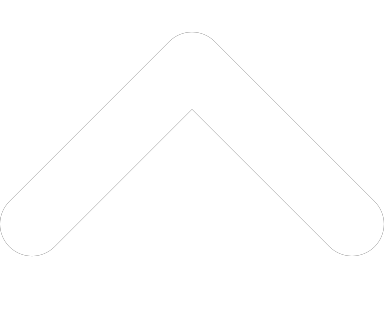- 1-877-510-7473
- About Us
- Practitioners
- Contact
- Support
Moderator
03.20.2017

Please note that this article contains information that is only relevant to Canadian clinics.
If you’ve been following our updates, then you’re well aware that Practice Perfect EMR is eClaims enabled. Whether you’re a super user, or a brand new client, this is big news for clinics regularly submitting claims to TELUS Health insurers.
In the past, Practice Perfect users who wished to submit claims to participating insurers on their patients’ behalf were required to enter that same information twice: once in Practice Perfect, and once in the eClaims portal. But with the addition of this new integration, users can seamlessly submit eClaims from the comfort of Practice Perfect.
Despite this amazing new integration, users were still faced with the challenge of setting up Practice Perfect to communicate with the eClaims portal. And up until now, there was no way for clinics to begin this process on their own.
At last, we’re proud to present the first of our TELUS Health setup videos. Each of them are geared towards a different aspect of the setup process.
Subscribe to our YouTube channel and never miss another tutorial video.
In TH-1, we discuss how to setup Practice Perfect using the ‘Provider Spreadsheet’. This can be obtained from TELUS Health’s support department. In it, you’ll find some important data that you need to enter in Practice Perfect before submitting eClaims.
In TH-2, we look at some of the required fields in the ‘Client Profile’. Be sure to watch this video, too, before you attempt to submit eClaims. Often times, claims will be denied simply because they’re missing fields. After watching this video, you’ll know exactly what needs to be filled out so that your eClaims submissions don’t skip a beat.
Check out the TELUS Health setup videos out here:
Be sure to stay tuned to our YouTube channel for all of the latest Practice Perfect EMR tutorials.