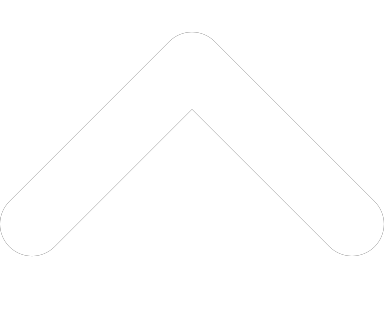- 1-877-510-7473
- About Us
- Practitioners
- Contact
- Support
Moderator
07.20.2018

Earlier this year, Practice Perfect EMR released a new faxing add-on. The faxing add-on empowered users to send faxes from directly within the application. This has proven them to save countless hours and improve the efficiency of their practice across the board.
Faxing itself is old technology—it’s been staple in many offices since the mid-20th century. And while there have been many advancements in communications technology since then, faxing continues to find a foothold in the in the medical community. The reason for this is that faxing is one of the few HIPAA compliant means of communication for sending sensitive healthcare information about patients.
So when an outpatient rehabilitation facility needs to send a document to their patient’s family physician, what do they do? First they have to print off the document in question. Then they need to create a separate cover page and print that off, too. After that, they need to walk over to their fax machine, type in the recipient’s phone number, and stand around while they wait for the fax to send. If it sounds like an overly convoluted process, that’s because it is.
The Practice Perfect Faxing Add-on dramatically simplifies the process of sending a fax. You need only flag the document they wish to send, select the printer icon, and choose a new option called ‘Practice Perfect Fax’. Upon choosing ‘Practice Perfect Fax’, the ‘Print’ button will turn into a ‘Fax’ button.
HINT: You can fax everything through Practice Perfect! Whether it’s a daily note, a customized document, a PDF, an invoice, or even a Microsoft Word document, you can easily fax by using our add-on.
When you click ‘Fax’, it will take you to a new panel where you can do a few different things. First and foremost, you will choose your recipient. The recipient will always default to the patient’s family physician, but, if you want to send it to any other external contact (such as a lawyer or an adjuster), then you can just type in their name and fax number yourself. Next you will type out the message that you wish to include on your cover page. Every single fax that you send will include a cover page with your contact information, the message that you type in the faxing panel, and a standard fax footer (most clinics insert a privacy statement here). And last but not least, you will have the ability to keep a record of the fax in the ‘Contact Log’.
Are you using the ‘Contact Log’? Click here to learn more about it.
We put together a fun video detailing Matt’s adventures in faxing. Check it out below: