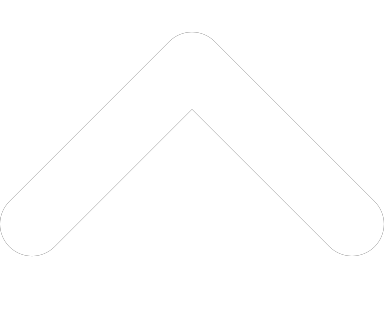- 1-877-510-7473
- About Us
- Practitioners
- Contact
- Support
Moderator
01.11.2017

In our Tips & Tricks series, we will provide readers with novel ideas for making the most of Practice Perfect EMR in their clinic.
Practice Perfect is a fully-integrated EMR software. We perform not only perform billing and scheduling, but we help practices with their clinical documentation, too!
Our software provides users with a few different ways to fill out their clinical documentation. For starters, we’ve pre-loaded a number of the most commonly used clinical documents in our software. These include, but are not limited to, SOAP notes, evaluations, and discharge summary reports. But what about the unique documents that don’t fit in to these cookie cutter templates?
Practice Perfect EMR also provides users with a couple of ways to customize their documentation; from the title all the way to the individual fields. The first way to do so is by using the ‘Customized Documentation’ function. This feature enables you to create your own documents within Practice Perfect from start to finish.
For those of you who are accustomed to using Microsoft Word to create customized clinical documents, you’ll be pleased to know that Practice Perfect is capable of simplifying the process for you. Rather than manually filling out the form every time you need to use it, you can upload it to Practice Perfect as a template. With a little bit of setup, your custom Microsoft Word forms can be automatically populated with the relevant patient data.
We’re well aware this this feature is highly sought after by our clients. And we were very eager to teach them how to use it en masse, too! So, we went ahead and created a couple tutorial videos explaining how to create custom Microsoft Word forms, and load them into Practice Perfect. To date they are some of the most popular videos in the Accelerated Learning Center. To find out how, check out the videos below: