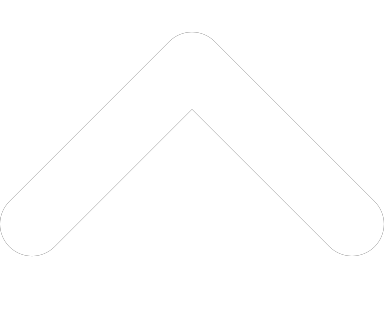- 1-877-510-7473
- About Us
- Practitioners
- Contact
- Support
Moderator
11.30.2016

In our Tips & Tricks series, we will provide readers with novel ideas for making the most of Practice Perfect EMR in their clinic.
Have you ever entered a treatment or service charge incorrectly, or applied a payment to the wrong charge? Well don’t panic—there are a number of simple ways for you to edit payments in Practice Perfect. In this article, I’ll be sharing three Accelerated Learning Center videos that you may find helpful. Check them out below:
How to apply unapplied payments
Unapplied payments will appear in Practice Perfect from time to time. They may be the result of an overpayment, a payment made in advance, or changes made to the treatment or service entry after the fact. In any case, resolving them can be quite easy if you follow the steps contained in this video:
How to un-apply a payment
If you’ve ever assigned a payment to the incorrect treatment, or if you’ve let Practice Perfect automatically apply your payments for you, it may be necessary to un-apply the payment and pair it with the correct treatment entry. This happens more often than you think, since the option to automatically apply un-applied payments typically defaults to the oldest unpaid charge.
To see how to un-apply a payment, check out this video:
How to do a ‘Full Accounting Refund’
Unlike un-applying a payment, a full accounting refund allows you to process a returned payment to either a patient or payor, while logging the transaction in your system. Say for instance that a patient accidentally paid for the same treatment twice, and they’d like to have their money in hand rather than leaving the funds as an unapplied payment—this is when you would perform a full accounting refund.
To see how to do a full accounting refund in Practice Perfect, check out the video below: