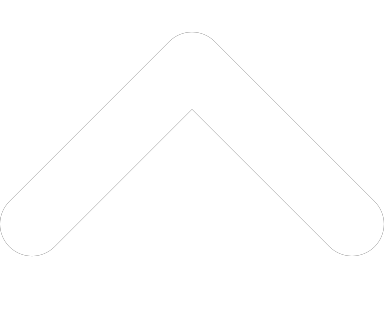- 1-877-510-7473
- About Us
- Practitioners
- Contact
- Support
Moderator
09.21.2018

In our Tips and Tricks series, we provide readers with novel ways for making the most of Practice Perfect.
Whether you’re in Canada or the US, on the East Coast or the West Coast, outpatient rehabilitation clinics can agree that compliance is always an issue.
Sometimes patients will come up with the wildest excuses just to avoid showing up to an appointment or paying an invoice. But other times they may genuinely forget, and Practice Perfect can help combat this through the use of our email appointment reminders and email invoice reminders.
Emailing appointment reminders is really easy. Once you’ve paired your clinic’s email address with Practice Perfect (discussed in the video below), sending an email appointment reminder can be done with the click of a button. You need only right-click the appointment in the Scheduler and click Email Notifications for this appointment. And sending email invoice reminders is just as easy.
Hint: Select ‘Settings’ and then ‘Customize Email Appointment/Invoice Notification’ from the menu bar at the top of the screen to begin setting up Practice Perfect to send emails.
When setting up Practice Perfect to send email appointment notifications, you’ll notice a separate tab called Invoice/Statement Email Body Settings. This is where you can control the verbiage that appears in your email invoice notifications.
To send an email invoice or statement to a patient or payor, you simply need to flag the invoice in question and select the printer icon. Provided the patient or payor has a valid email address in their profile, you’ll have the option to send an email containing the document in question to them directly through Practice Perfect.