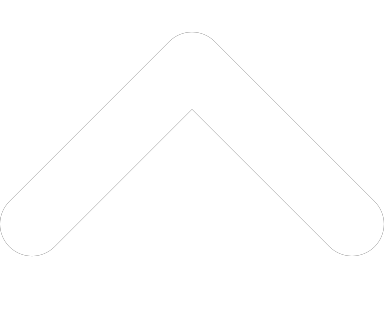- 1-877-510-7473
- About Us
- Practitioners
- Contact
- Support
Moderator
07.12.2019

In our Tips and Tricks series, we provide Practice Perfect users with novel ways for making the most of the software.
In Practice Perfect, there are several ways that we can search for clients in our client listing. And when client lists can include hundreds, sometimes thousands, of names, it becomes ever more important to be able to search the list quickly and efficiently.
The following are ways that you can search your client list in Practice Perfect:
1) Search by last name
You can type a client’s full last name in the search bar. This will highlight every patient in your client list with that last name.
For example, if I type ‘alexander’ into the search bar, all of the patients with that last name will be highlighted.
HINT: When you search for a client, the first client matching the name will be highlighted. So quickly go to the next one on the list, hold the ‘Control’ key on your keyboard and press the down arrow.
2) Search by part of the last name
If you type in the first few letters of a last name, Practice Perfect will highlight all of the patients whose last name begins with those letters.
For example, if I type ‘ale’ into the search bare, all of the patients whose last name begins with ‘ale’ will be highlighted.
3) Search by first name
Searching by first name requires a little trick. In order to do so, you must first type a comma (,) and then the client’s first name. Practice Perfect with then highlight all of the patients who share that first name.
For example, if I type ‘,mattthew’ into the search bar, all of the clients with the first name ‘Matthew’ will be highlighted.
Click here to watch our tutorial video about how to setup client profiles.
4) Search by part of the first name
Like above, searching for part of a first name requires that you type a comma (,) and then part of the client’s first name. Practice Perfect will highlight all of the patients who have those first few letters in their name.
For example, if I type ‘,matt’ into the search bar, then all of the clients whose name start with ‘Matt’ will be highlighted.
5) Search by part of first and last name simultaneously
Last but not least, you can search your client list by entering part of a patient’s first and last name.
For example, if I type in ‘al, ma’, ‘alex,m’, or even ‘a,m’, then all of the patients whose first and last names begin with those letters will be highlighted.