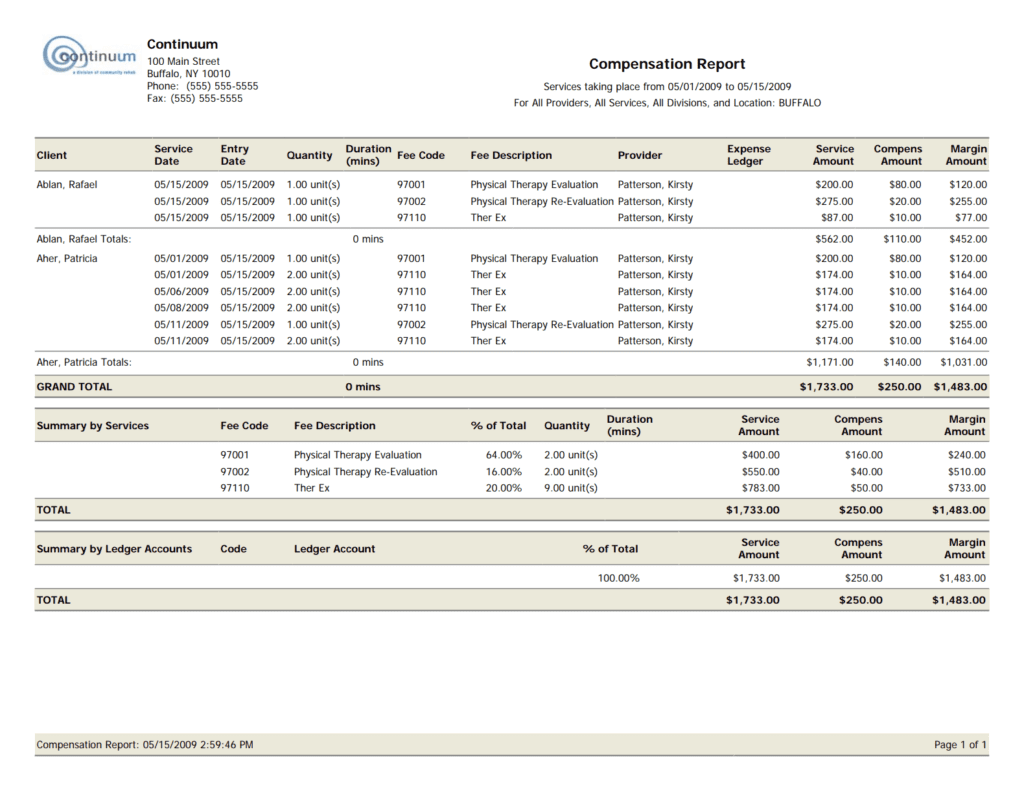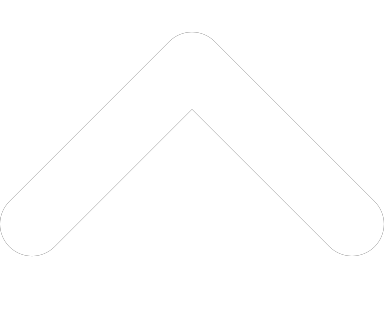- 1-877-510-7473
- About Us
- Practitioners
- Contact
- Support
Moderator
02.08.2019

In our tips and tricks series, we provide novel ways for making the most of Practice Perfect.
As a clinic owner, you have a variety of ways to compensate your providers. While some may choose to pay a salary, others may be more inclined to give their providers a portion of the revenue. But did you know that Practice Perfect provides an easy and intuitive way to track your providers’ compensation?
Each provider has their own unique profile in Practice Perfect. After navigating to the provider’s profile, you’ll notice that there’s a tab called ‘Compensation’. In here, you have the ability to specify the provider’s compensation for each individual ‘Fee Code’, or apply the same compensation to all of them in one fell swoop.
Here are some of the ways that you can base a provider’s compensation: per hour, per visit, per quantity, per unit, a fixed rate, or a percentage. See the screenshot below to get an idea of how it’s all setup.
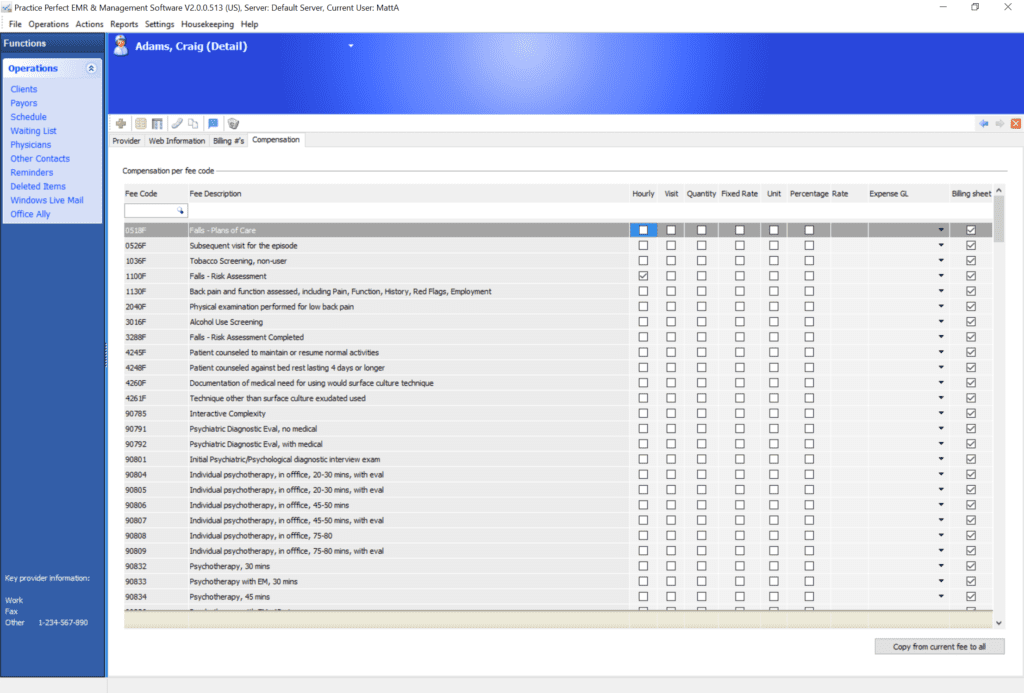
Once you setup your providers’ compensation, then every time you enter a treatment or service charge going forward, the system will dedicate a portion of the revenue to the provider. But how does one determine exactly how much is owed to their providers so that they can pay them out in a timely manner? The answer is simple: the ‘Compensation Report’.
The ‘Compensation Report’ provides a detailed list of the treatments and services performed by your providers, as well as the compensation owed to them, as specified in the provider’s profile. To run the ‘Compensation Report’, select Reports, Operations, and then Compensation Report from the menu bar at the top of the screen. And to take a peek at the ‘Compensation Report’, just check out the screenshot below.