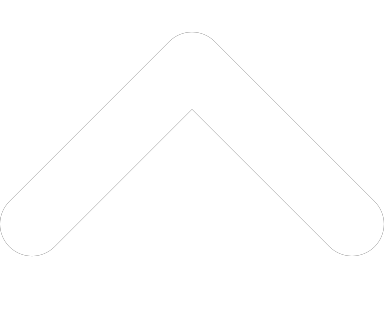- 1-877-510-7473
- About Us
- Practitioners
- Contact
- Support
Moderator
10.24.2017

The Tips and Tricks series provides users with some novel ways for making the most of Practice Perfect, and our services.
When a clinic signs up for Practice Perfect, it becomes our mission to ensure that they have all of the knowledge they need to make the most of the software. The way we do this is by offering complimentary training sessions, access to the support department, and more recently, an entire library of tutorial videos and documentation. We call this library Practice Perfect University, and in this article we’re going to be closely examining some of the subjects covered there.
Click here to begin exploring Practice Perfect University for yourself.
The QuickStart Guide
Whether you’re a brand new Practice Perfect client, or you’re a long-time user who needs to bring new staff members up to speed, the QuickStart guide is a great place to start. Beginning with the ‘Intro to Icons in Practice Perfect’ video, the QuickStart guide aims to provide users with a basic understanding of how to use Practice Perfect.
Start by watching the videos about how to install Practice Perfect on your computer. From there, move on to learning about how to setup your office locations, your provider profiles, and how to add them to your schedule. The QuickStart guide also contains videos about how to setup both payor and patient profiles. In essence, it’ll give you and your staff members more than enough information to get the ball rolling.
Can’t-miss Classes in Practice Perfect University
Beyond the QuickStart Guide, there are a handful of other must-watch videos in Practice Perfect University.
Clinical documentation is one of the core functions of Practice Perfect. But there are a few different ways to go about completing your clinical documentation. Progress notes are hands-down the most popular form of documentation in Practice Perfect, so we created a video all about how to create them.
If you’re a fan of customizing your documentation, whether it be intake forms or evaluations, you can use Microsoft Word to create forms and import them into Practice Perfect for easy completion.
Lastly, if you’re making efforts to go paperless in your clinic, you’ll be pleased to know that every single client profile receives its own ‘Activities by Documents’ screen. You can scan and store documents in the ‘Activities by Documents’ screen, or you can easily import them with the click of a button. Whichever way you choose to do so, you can effectively do away with physical copies of your clinical documentation and retain a secure digital version.
Of course, if you have an issue that isn’t addressed in Practice Perfect University, get in contact with the support department directly.